Reset Protection Recovery Key Generator
Reset Protection helps you secure a device in case it is stolen. It must be enabled on the device during manufacturing time.
- We will be taking you on a simple guide and tips, to get your Lumia/Windows phone out of the lock protection: Extract Bypass FRP Lumia Reset Protection Recovery key.rar file and install all the drivers therein. Copy the ResetprotectionLumia folder into the C/ drive on your computer.
- The information from this page describe about lumia 640 hard reset,reset protection recovery key for microsoft,recovery key for lumia 640,Microsoft rm-1073 reset protection bypass,microsoft phone reset protection bypass,microsoft phone recovery key bypass,master reset lumia 640,lumia 640 lte s hard reset process,how to bypass reset protection.
- .Note: Do it at your own risk, we are not responsible for any damage the could occur while hacking the phone. How to enable reset protection on Windows 10 Mobile. The hack may or not work on all.
- Bypass FRP Lumia Reset Protection Recovery key; FRP Go Back. Bypass FRP Lumia Reset Protection Recovery key. Grid; List; Bypass FRP Lumia Reset Protection.
I was able to fix my phone that had the problem by hard resetting and changing the country during setup and finally hard resetting again. The next time it came up the phone allowed me to complete set up without requiring the reset protection key. This may not work in your case but its always worth a shot. Needing the Reset Key means that Hard Reset and WDRT will not work. That's the point of Reset Protection. It protects against Reset so a lost/stolen phone can not be Reset to bypass the PIN lock and make the device usable by an unauthorized person. I did a hard reset on my Lumia 640. I had no idea that I needed to turn off reset protection first. When I login to my account, no devices are showing up. How else can I find myself recovery key?
Reset Protection consists of the following parts:
- Reset and reactivation protection – The stolen device cannot be reused by resetting or flashing the device. When a user performs a factory reset on the device, they will be asked to enter the Microsoft Account credentials that are associated with that device. Additionally, if the device is flashed with a new image and Reset Protection is turned on, the Microsoft Account credentials that were associated with that device is required to finish OOBE and use the device.
- Anti-rollback protection – If Reset Protection is enabled, the stolen device cannot be flashed to an earlier version of the operating system that did not support Reset Protection.
To turn on Reset Protection, you must configure two secure UEFI variables:
- ANTI_THEFT_ENABLED –This variable needs to be set with a value that will be provided by Microsoft and indicates that the device can support Reset Protection. The operating system enables Reset Protection on the device based on this setting. This variable is in the 1A597235-6378-4910-9F8B-720FEE9357A3 namespace.
- DBX - This variable must contain the image hashes of the builds to which the device cannot be rolled back. These image hashes are provided by Microsoft. This variable is in the EFI_IMAGE_SECURITY_DATABASE_GUID namespace.
Turn on Reset Protection in your images
There are two ways to turn on reset protection in your images:
Option 1: Enable it by using oeminput.xml
On retail devices, you enable Reset Protection by adding the RESET_PROTECTION feature to the OEMInput.xml file. When you include this feature, the device’s UEFI secure boot keys for Reset Protection are provisioned as a scheduled task that will run once at first boot into main operating system and will not run again. For more info on the optional features that are available, see OOptional features for building images.
Note If you’re building a test image, use RESET_PROTECTION_INTERNAL instead.
Option 2: Enable when provisioning secure boot keys
Reset Protection is enabled on a device by provisioning UEFI secure boot keys and is a two-step process:
Anti-Rollback provisioning -- The DBX variable must be updated to contain the hashes for the builds that did not support Reset Protection. Specifically, the sample scripts that create PK, KEK, DB and DBX variables will be modified to add in the DBX variable the list of hashes provided by Microsoft. The list of hashes will be supplied by Microsoft in a file called OEM_RollbackHashes.bin. The DBX variable must be signed with the OEM certificate.
The following excerpt includes the changes to the script that creates the DBX variable:
/starcraft-2-wings-of-liberty-authentication-key-generator.html. Reset and Reactivation Protection provisioning -- After setting the DBX variable, you must also set the ANTI_THEFT_ENABLED authenticated variable. The content of this variable will be provided by Microsoft in the OEM_ResetProtection_Enable_Resource.bin file. The name of the variable is ANTI_THEFT_ENABLED and the namespace GUID is 1A597235-6378-4910-9F8B-720FEE9357A3. You can set this in the same way as the secure boot keys.
How do I update a retail image with Reset Protection?
When you submit an update, Reset Protection should not be included as part of the update. However, when you build image, Reset Protection should be included in the oeminput.xml file. We recommend the following steps to update a retail image with Reset Protection enabled:
- When you’re developing an image, the RESET_PROTECTION optional feature should be included in the oeminput.xml file.
- Before you submit the packages for signing, you should remove the RESET_PROTECTION optional feature from the oeminput.xml file.
- After you receive the packages signed by Microsoft, you must add the RESET_PROTECTION optional feature back to your oeminput.xml file.
Bootable WIM files and MMOS
When using Reset Protection on a device, the MMOS or bootable WIM files that support this device must be built on a version of the tools that support Reset Protection. We recommend that the version of the device image and the version of MMOS match.
Reverse logistics
With reverse logistics, you can get information about the status of Reset Protection on a device, such as the device IMEI, or check if Reset Protection is currently enabled on the device. You can also use this to remove Reset Protection if you have the appropriate recovery key for that device. Reverse logistics can help you in refurbishment scenarios where Reset Protection is turned on, but you don’t have the Microsoft Account credentials that are required to turn it off. We’ve provided sample code on how to use reverse logistics in the Portable Devices COM API Sample.
How to get started using reverse logistics
In order to use Microsoft's automated reverse logistics program, organizations need to sign up for an account with the Microsoft Dashboard and perform the following tasks:
- Purchase an Authenticode signing certificate.
- Install the certificate on all machines that will be used to submit requests.
- Assign an administrator(s) to manage the program.
- For each user in your company who will contribute submissions to the Dashboard, add the Microsoft account for the user and grant each user the Reverse Logistics permission. To grant permissions, click Your Profile and then click Permissions.
Register your company
Your company may already have an account with the Microsoft Dashboard. In that case, you will need to find the administrator of your account with the Dashboard. To find the administrator, click Administration and then click My Administrators. We recommend adding a reverse logistics manager as an additional administrator so it's easier to approve users' reverse logistics requests. The administrators responsibilities include approving requests to join the company, approving request for permissions, and removing users after they leave the company.For more information, see Manage users and permissions.
If your company does not yet have an account with then Dashboard, here is how to get started:
- Get a code signing certificate
- In order to use revers logistics, you must purchase a standard class 3 certificate, NOT an EV certificate.
- Make sure you establish your company with the same name that you used to purchase the certificate. This is the name that will be exposed to users.
Make sure you save this certificate and that it is accessible. You will need to install it on multiple computers later in this section. We recommend that you save a copy of the certificate on a thumb drive, or something easily accessible.
Add users for your company
After you register your company, add other users who need reverse logistics permission:
- The first person to register a company becomes an administrator for that company account.
- Subsequent users need to register by using a Microsoft account. On the top right-hand corner of the Dashboard, click Register to add yourself to your company and request the Reverse Logistics permission under Additional Permissions Request.
- The administrator receives notification and approves the request.
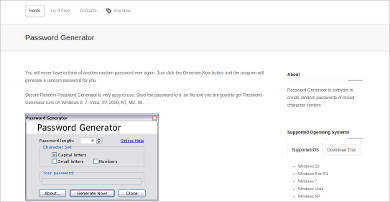
For more information about signing in to the Dashboard, see Before you sign in.
Set up your workstation for reverse logistics
Prerequistes
- You need a workstation that runs Windows 7 or later and has browser access to the internet.
- Each reverse logistics submitter must have his or her own Microsoft account; account credentials should not be shared amongst multiple people.
- Only computers that have the certificate installed locally will be able to perform reverse logistics.
Process
- Plug in the thumb drive that contains the certificate you purchased.
- On each computer where you plan to submit reverse logistics requests, sign in as a local Administrator and install the code signing certificate:
- Open a command prompt.
- Type
mmcand press ENTER. - On the File menu, click Add/Remove Snap-in.
- Click Add.
- In the Add Standalone Snap-in dialog box, select Certificates.
- Click Add.
- In the Certificates Snap-in dialog box, select Computer account and click Next.
- In the Select Computer dialog box, click Finish.
- On the Add/Remove Snap-in dialog box, click OK.
- In the Console Root window, click Certificates (Local Computer) to view the certificate stores for the computer.
- In the Actions pane, under Certificates, select More Actions, then All Tasks, and then Import:
- Click Browse and find the certificate you purchased.
- Click OK. The certificate should be installed in you Personal certificate store.
Authentication and Use
The next step is to create a client tool on a provisioned workstation to submit reverse logistics requests. You will need to create a third-party app with Microsoft account. The app will use a browser to allow a user to enter credentials using a Microsoft account website. That will grant access to your tool to get the appropriate token to call the Reverse Logistics API. For more information about how to build the app, see Mobile and Windows desktop apps, and use 'dds.reverse_logistics' scope (instead of 'wl.basic') to get the appropriate token.
After your tool has the token, it can call the Reverse Logistics API with that token, your client certificate, and the target IMEI in order to retrieve the recovery key for the target device.
API specification
Request
Reverse Logistics API endpoint:
POST https://cs.dds.microsoft.com/Command/ExternalClientCert/AdministrativeUnprotect/%7BPartnerName%7D/%7BDeviceId%7D
{PartnerName} should be replaced with an end-user readable string that will be included in an email to the user whose Microsoft account is protecting the phone.
{DeviceId} should be replaced with a string in one of the following formats (leaving the square brackets and replacing the text inside and including the curly braces):
- ImeiOrMeid[{IMEI or MEID of the device}]
- Duid[{DUID of the device}]
Reset Protection Key Windows Phone
Include the Microsoft account user token in the “Authorization” header of the request.
The certificate provisioned with the Dashboard for your organization must be used as the client certificate for mutual HTTPS.
Response
Response codes:
Recovery Key Mac
- 200: Success.
- 400: The request is malformed.
- 401: The request is unauthorized. Your organization may not be provisioned properly, the user may not be provisioned with the organization, or there may be a problem or mismatch with the client certificate or the Microsoft account user token. The response may include text giving a reason for the authorization problem.
- 404: The API path or device specified was not found.
- 500: An unexpected error. If this persists, contact Microsoft for resolution of the issue.
- 503: Storage error. If this persists, contact Microsoft for resolution of the issue.